5. Manage Metadata
Overview
Metadata is a CP object that defines custom data entities (see the definition below) associated with raw data files (fastq, bcl, etc.) or data parameters (see the picture below, arrow 1). By using this object a user can create a complex analysis environment. For example, you can customize your analysis to work with a subset of your data.
Two important concepts of the metadata object is an Entity and an Instance of an entity.
- Entity - abstract category of comparable objects. For example, entity "Sample" can contain sequencing data from different people (see the picture below, arrow 2).
- An Instance of an entity - a specific representation of an entity. For example, sequencing data from a particular patient in the "Sample" entity is an instance of that entity (see the picture below, arrow 3).
"Details" view
"Details" panel displays content as a table of entity instances. Each column is an attribute of an instance, which is duplicated in the "Attribute" panel.
Note: more about managing instance's attribute you can learn here.
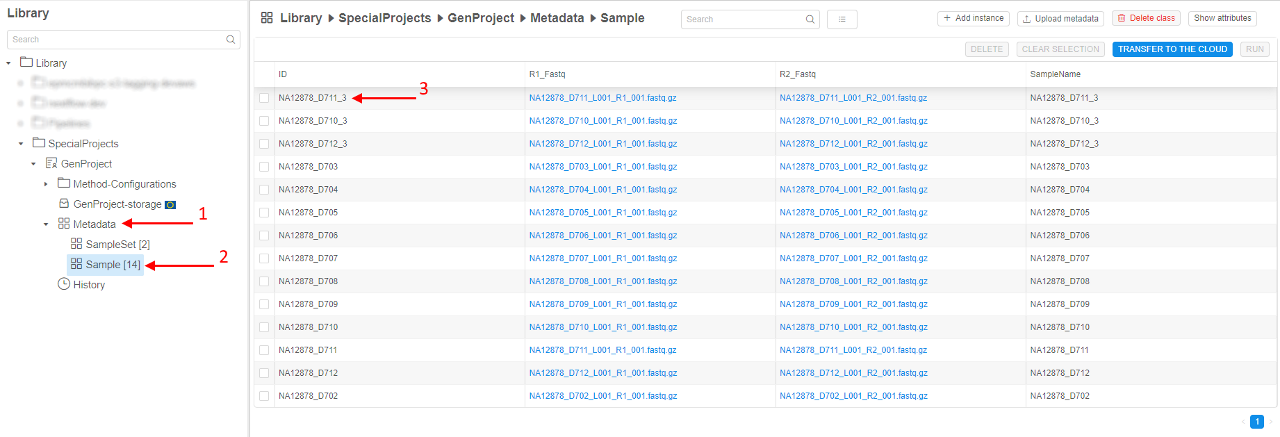
Controls

The following controls (buttons and fields) are available in the metadata entity space:
Search field
To find a particular instance of an entity a user shall use the Search field (see the picture above, 1), which is searching for the occurrence of entered text in any column of the table (except "Created Date"), e.g.:
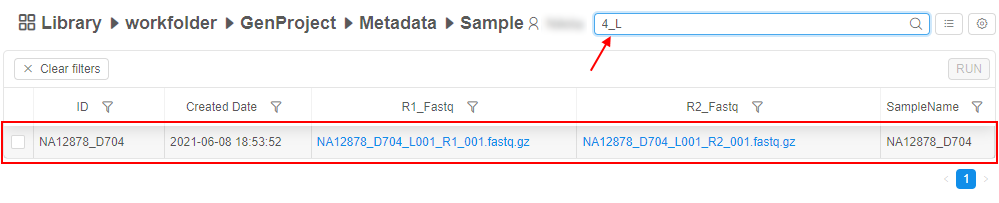
The search field supports multiple terms search - in this case, multiple terms for the search should be specified space separated.
E.g. sample1 sample2 - will be found all instances containing sample1 or sample2 in any attribute value.
The search field supports a key:value search, where key is an attribute name (column header) and value is a term that shall be searched in that attribute values.
E.g. ID:D703 - will be found all instances which ID contain D703 string.
"Customize view"
This control (see the picture above, 2) allows customizing the view of the table with instances of an entity. For more information see 5.3. Customize view of the entity instance table.
Additional options
This button (see the picture above, 3) expand the menu with additional options:
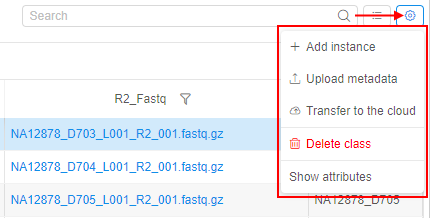
Here:
- + Add instance item - to add a new instance in the current metadata container. For more information see 5.1. Add/Delete metadata items.
- Upload metadata item - use this item to create the metadata object/to add entities to the existing metadata object/to add instances of the existing metadata entity. See here for more information - 5.2. Upload metadata.
- Transfer to the cloud item - to download files from the external
ftp/httpresources. See here for more information - 5.5. Transfer data to the cloud. - Delete class item - to delete entity class (with all its instances) from the current metadata object.
- Show attributes/Hide attributes item - this button allows to view or edit attributes of a particular instance of an entity. For more information see 17. CP objects tagging by additional attributes.
When this item is enabled - values of the clicked metadata instance are displaying in the "Attributes" panel, where columns and metadata instance values represent corresponding keys and values, e.g.:
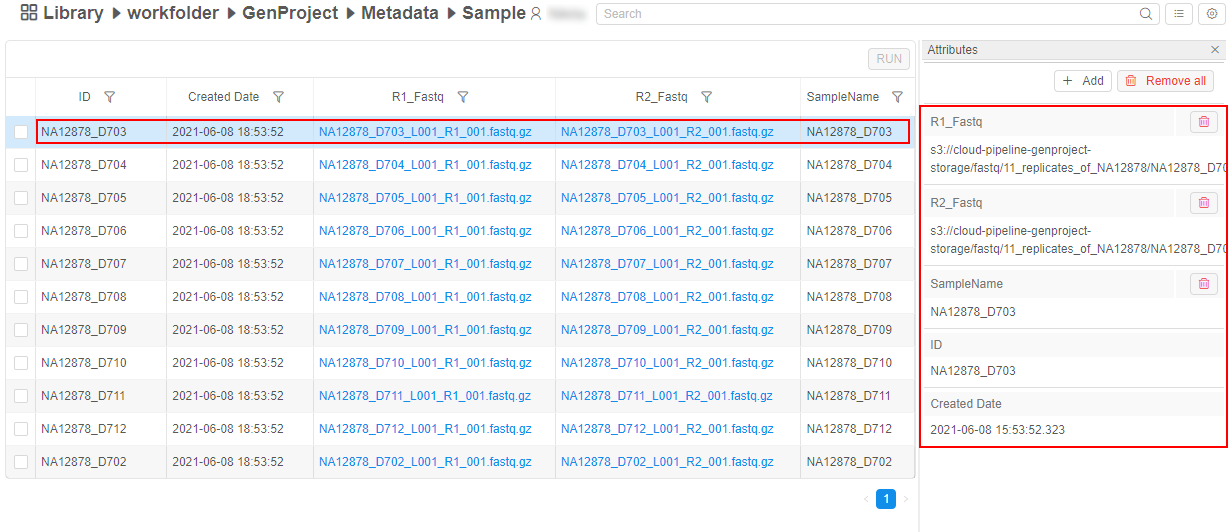
User can edit any instance value here exceptIDandCreated Date.
Sorting control
To sort instances of an entity in a table, user shall click a header of the desired column (e.g., see the picture above, 4): first click sorts a list in an descending order, the next click sorts a list in a ascending order, the next click reset sorting.
Filter control
To filter instances of an entity in a table, user shall click a special control near a header of the desired column (see the picture above, 5). The panel will appear, where one or several filter conditions for that column can be specified and then applied, e.g.:
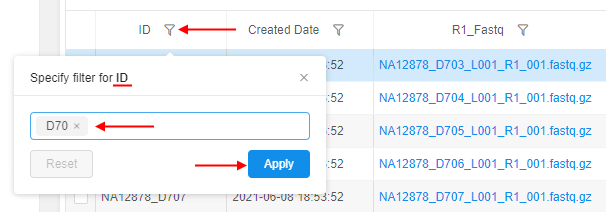
For more information see 5.3. Customize view of the entity instance table.
Bulk operation panel
At this panel, there are controls that allow to execute operations for one and more instances.
User can tick desired items and the panel switches to active mode, e.g.:
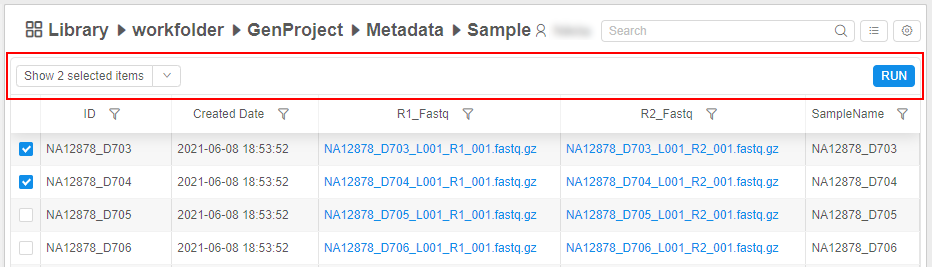
Here:
- "Show only selected items"/"Show all metadata items" control - to show separately only selected items. All unselected items will be hidden, e.g.:

This feature can be useful if the metadata object has lots of instances, these instances span multiple pages, but user has interest to view/work only with several instances from different pages.
For shown selected items, all functionality as for the general table is available except filtering.
To return to the previous view (all metadata items), user shall click this control again. - "Manage selection" menu - this menu appears by V button next the "Show only selected items" control:
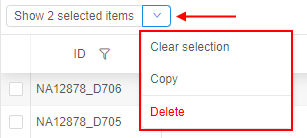
From this menu, user can: - RUN button - allows to execute run configurations for the selected items. For more details see 5.4. Launch a run configuration on metadata.