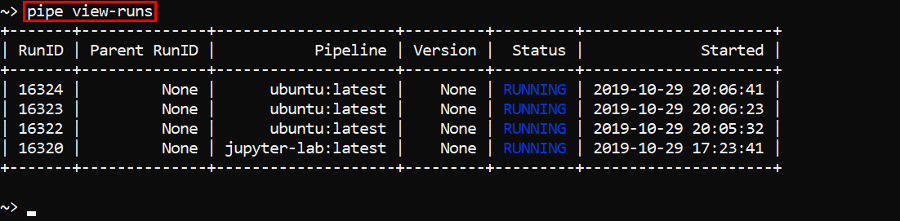14. Command-line interface (CLI)
Cloud Pipeline CLI has to be installed. See 14.1. Install and setup CLI.
Introduction
Working with a Cloud Pipeline from CLI has numerous benefits compared to GUI:
- It has extra features which are not accessible from GUI such copying or moving files from one storage to another.
- The uploading file size could exceed 10 Mb.
- It is more convenient for System administrators.
Working with CLI
All CLI commands have to be typed into the command line (Terminal) of the computer.
pipe [OPTIONS] COMMAND [ARGS]...
The pipe is a command-line interface for Cloud Pipeline. It has a number of available commands. Each command has a number of arguments as an input.
To get a list of available options and commands type pipe or pipe --help into the command line.
CLI options and commands
| Options | |
|---|---|
--help |
Show help message and exit |
--version |
Show CLI version and exit. Details of the command using see here |
| Commands | |
|---|---|
chown |
Changes current owner to specified. Details of the command using see here. |
cluster |
Cluster nodes operations. Details of the command using see here. |
configure |
Configures CLI parameters. This command can be automatically generated. Details of the command using see here. |
pause |
Allows to pause pipeline execution. Details of the command using see here. |
resume |
Allows to resume previously paused pipeline execution. Details of the command using see here. |
run |
Schedules a pipeline execution. Details of the command using see here. |
set-acl |
Set object permissions. Details of the command using see here. |
share |
Allows to share launched run with users/groups. Details of the command using see here. |
ssh |
Runs a single command or an interactive session over the SSH protocol for the specified job run. Details of the command using see here. |
stop |
Stops a running pipeline. Details of the command using see here. |
storage |
Storage operations. Details of the command using see here. |
tag |
Operations with attributes. Details of the command using see here. |
terminate-node |
Terminates calculation node. Details of the command using see here. |
token |
Prints the authentication token for a specified user. Details of the command using see here. |
tunnel |
Run ports tunnelling operations. Details of the command using see here. |
update |
Checks the Cloud Pipeline CLI version and updates it to the latest one if required. Details of the command using see here. |
users |
User management operations. Details of the command using see here. |
view-acl |
View object permissions. Details of the command using see here. |
view-cluster |
Lists cluster nodes. Details of the command using see here. |
view-group-objects |
Lists the objects accessible to the specific users group. Details of the command using see here. |
view-pipes |
Lists pipelines definitions. Details of the command using see here. |
view-runs |
Lists pipeline runs. Details of the command using see here. |
view-tools |
Displays details of a tool/tool version. Details of the command using see here. |
view-user-objects |
Lists the objects accessible to the specific user. Details of the command using see here. |
Note: To see command's arguments and options type pipe command --help.
Examples
To see a list of available CLI commands type pipe or pipe --help in the terminal.
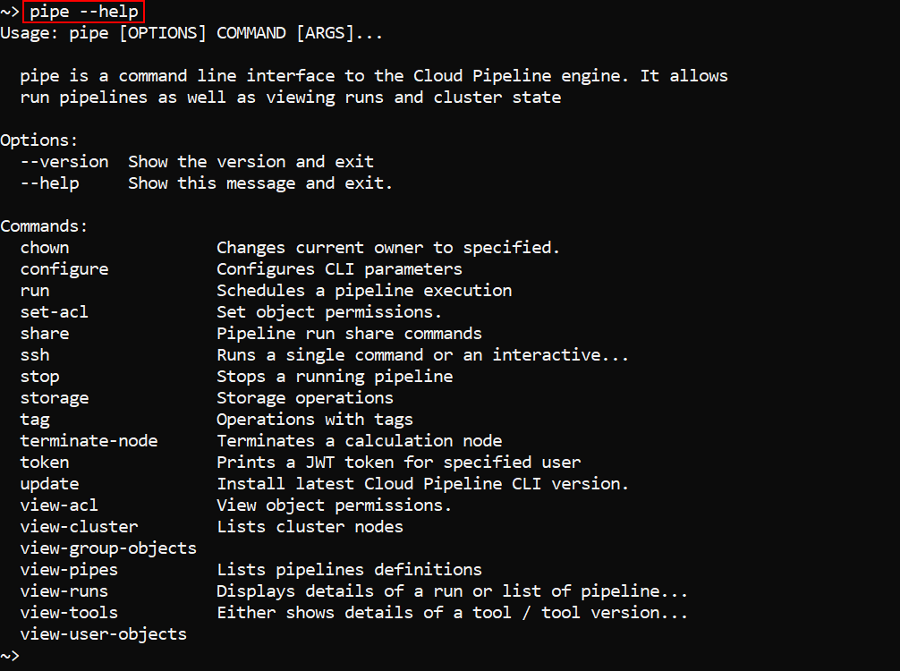
Note: each command might have its own set of commands that consequently might have their own set of commands... To learn more about a specific command, type the following in the terminal: pipe COMMAND --help.
For instance, we can list a number of pipe storage commands with pipe storage --help.
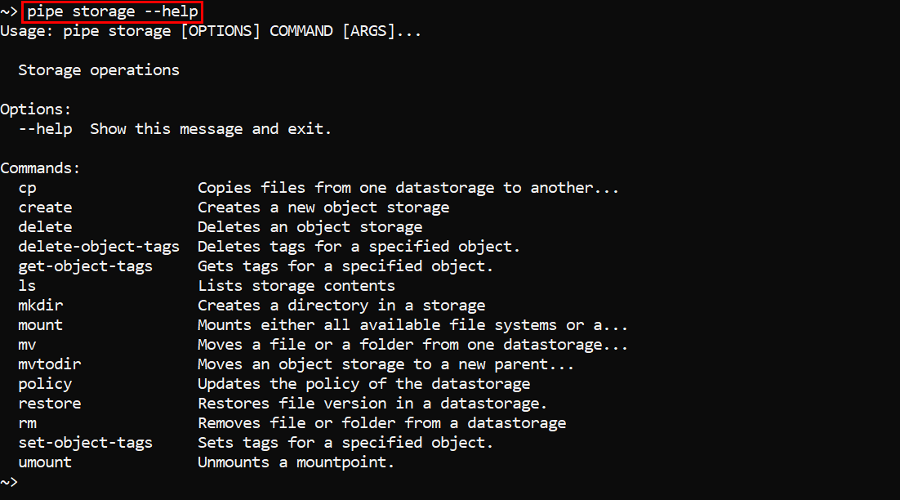
Another example - a user can see a list of pipelines runs by pipe view-runs command.