10.2. Add/Edit a Tool group
A Tool group is an object of the Cloud Pipeline that allows to organize Tools into groups. This page describes the process of adding and editing Tool groups. Also here you will find information about permission management for Tool groups.
To create a Tool group, user need to have WRITE permission for a Docker registry and the ROLE_TOOL_GROUP_MANAGER role. To edit Tool group parameters you need to have WRITE permissions for it. For more information see 13. Permissions.
Add a generic Tool group
A Tool group can be added to a Docker registry in the following way:
- In the Tools tab click the Gear icon → Group → + Create.
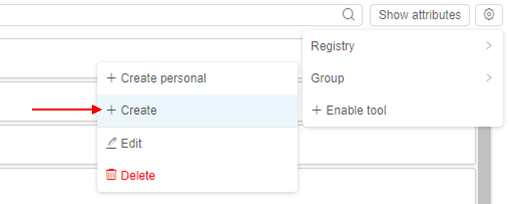
- Give your Tool group a name and an optional description:
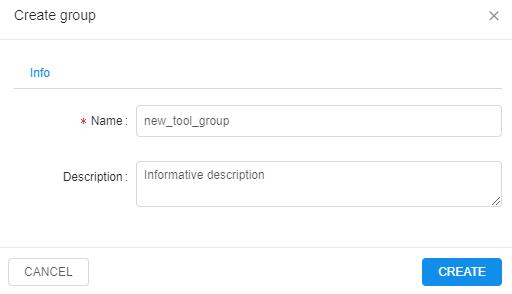
Click the CREATE button to confirm. - You'll be automatically redirected to the new Tool group in the current Docker registry.
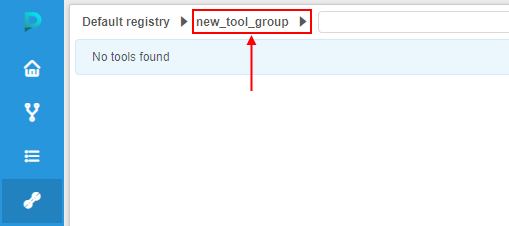
Add a personal Tool group
- In the Tools tab click the Gear icon → Group → + Create personal.
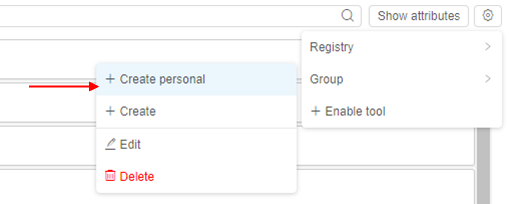
- Another way to do that is to select personal Tool group from the Tool group list
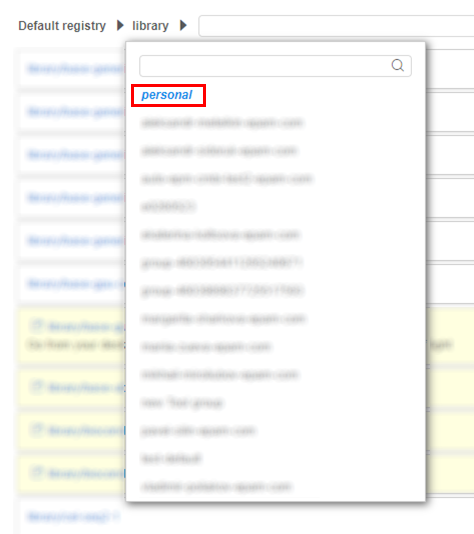
And then press the Create personal tool group button.
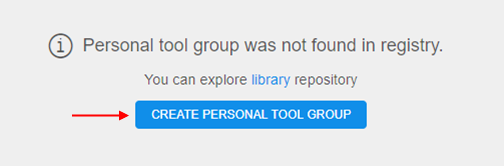
After that you'll be able to upload Tools to your personal Tool group.
Edit/delete a Tool group
- Choose a Tool group and click the Gear icon → Group → Edit.
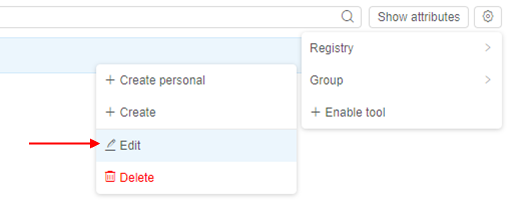
- You'll be able to modify Tool group description in the Info tab.
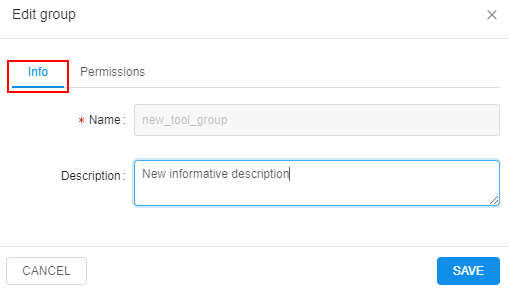
- If you wish to delete a Tool group:
- click the Gear icon → Group → Delete:
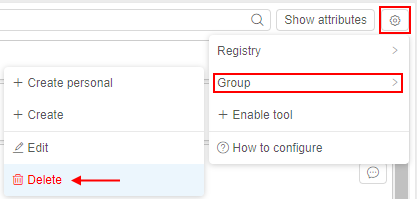
- set the "Delete child tools" checkbox if the group is not empty and click the Delete button to confirm:
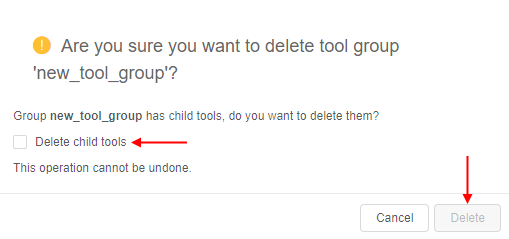
- click the Gear icon → Group → Delete:
Customize Tool group permissions
Users with ROLE_ADMIN or OWNER rights can modify permissions for this Tool group. It is convenient when you want to manage access for the whole Tool group and not for the individual Tools. For more details see here.