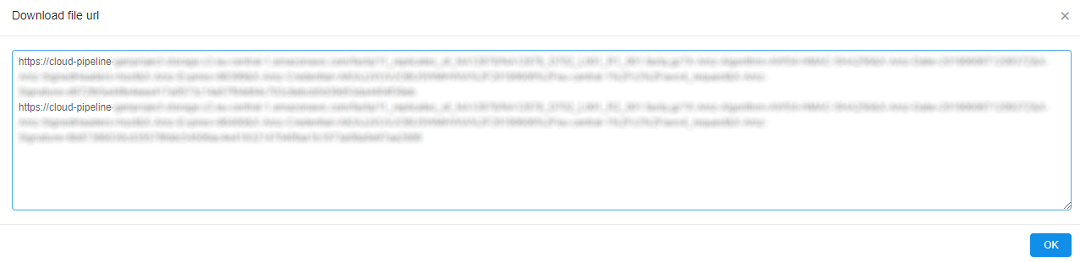8.2. Upload/Download data
To edit a Storage you need to have WRITE permission for the Storage. For more information see 13. Permissions.
You also can upload and download data via CLI. See 14.3. Manage Storage via CLI.
Upload data
- Click Upload button in the storage and folder of your choice:

- Browse file(s) to upload.
Note: make sure size doesn't exceed 5 Gb.
Note: you can cancel upload process by clicking the "Cancel" button.
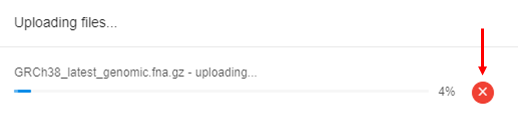
-
As a result, the file will be uploaded to the CP system.
Note: the uploaded file will be tagged with auto-created attribute:- CP_OWNER. The value of the attribute will be set as a user ID.
The exception is that the storage is based on FS mount. Files in such data storage don't have attributes at all.

- CP_OWNER. The value of the attribute will be set as a user ID.
Download data
- Click the Download button next to a file name.

- Specify where to download in the pop-up window.
- As a result, the file will be downloaded via your browser to the specified location.
Generate URL
You can use this to generate URLs for a number of files and then download them manually one by one or via scripts.
- Select files using a checkbox.
- Click the Generate URL button.
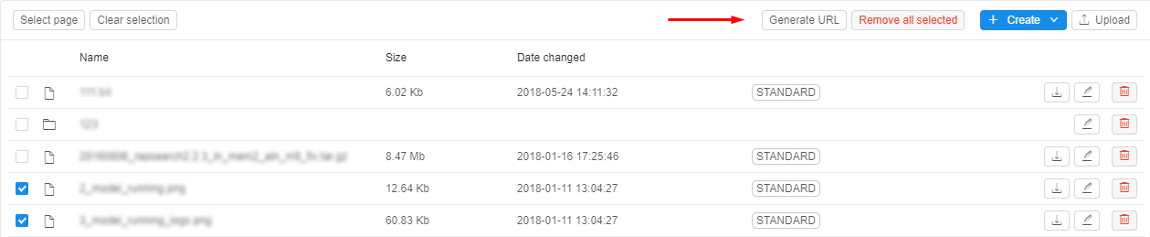
- A list of URLs (one for each file) will be generated.