8.3. Create and Edit text files
You can create and edit files via GUI. It may be useful when you add some description or metadata about files in the storage.
To edit a Storage you need to have WRITE permission for the Storage. For more information see 13. Permissions.
Create and rename a file
To create a file:
- Click + Create → File.
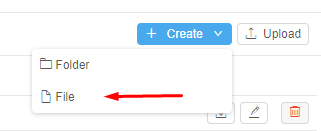
- Enter file's name.
- Enter file's contents (optionally).
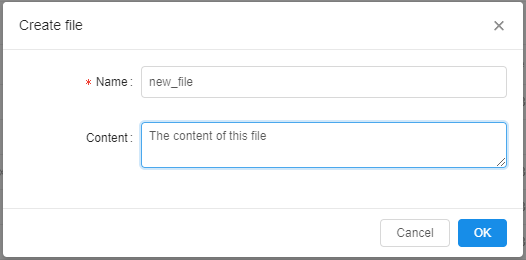
- Click OK.
- As a result, a new file will be created.
Note: the new file will be tagged with auto-created attribute:- CP_OWNER. The value of the attribute will be set as a user ID.
The exception is that the storage is based on FS mount. Files in such data storage don't have attributes at all.
- CP_OWNER. The value of the attribute will be set as a user ID.
To rename a file:
- Click the
 button in the desired file line.
button in the desired file line. - Rename it.
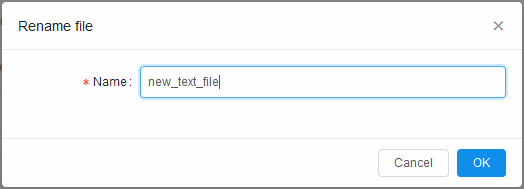
- Click OK.
View and edit text file's contents
- Click on the file.
- You will see file preview on the right. In case of the file is large you will see only a part of it.
- Click "Expand" icon at the upper right of the preview window.
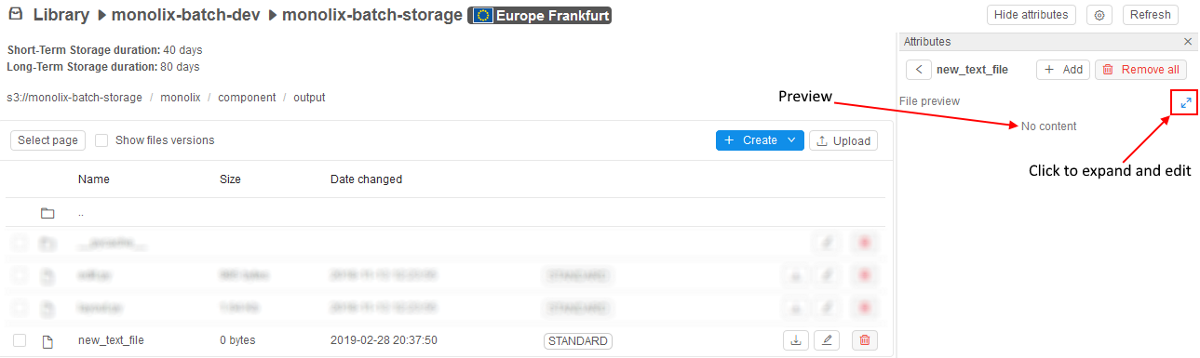
- A pop-up text editor window appears.
- Click Edit and change the file.
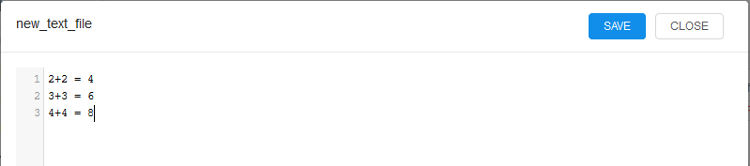
- Click Save to save the changes.
View and edit tabular file's contents
- Click on the tabular file.
- You will see file preview on the right. In case of the file is large you will see only a part of it.
- Click "Expand" icon at the upper right of the preview window.
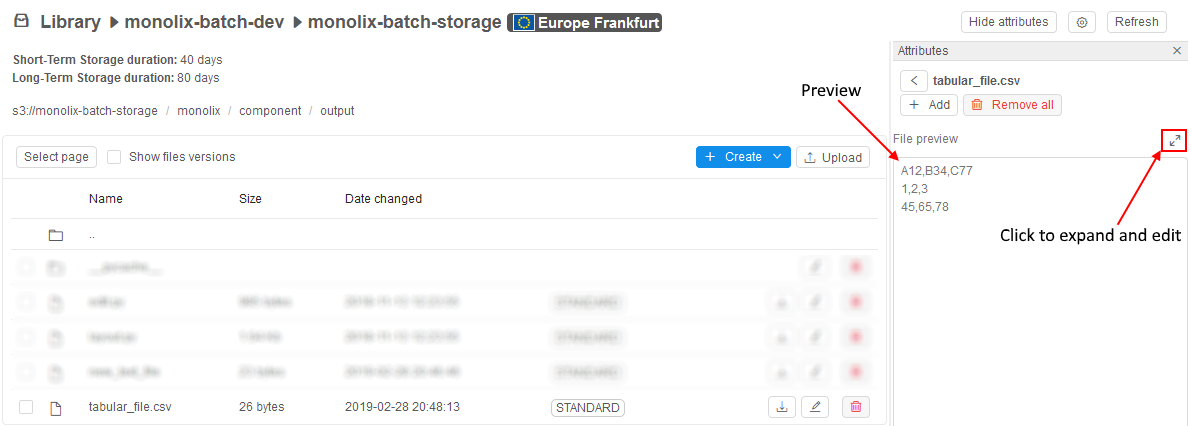
- A pop-up text editor window appears.
- Click Edit and change file in tabular view or in the text view.


- Click Save to save the changes.