4. Manage Folder
One of the key objects represented in the "Library" space is Folder. It is an entity similar to the directories in the file system. Folders are used to structure other CP objects. Folders can be arranged into a tree like a file system, which helps to store information divided by departments, users, programs or other logical groups.
Note: there is a special type of Folder - a Project. For details see here.
"Details" view
"Details" panel shows contents of the selected folder: subfolders, files, pipelines etc.

Controls
The following buttons are available at the top of the "Details" view of the folder:
Upload metadata
"Upload metadata" (1) control allows a user to upload new metadata entities (e.g. Samples, Participants) from the .csv/.tsv/.tdf files in a project or another folder selected by a user. It helps to organize and manage metadata in a user's workspace (project or some sandbox folder for collecting metadata). Learn more 5.2. Upload metadata.
+ Create
A user can add:
- a CP objects to the selected folder with the Create button (2). See 4.1. Create an object in Folder;
-
create a CP object from a template. See Appendix B. Working with a Project.
Note: The list of templates could be extended.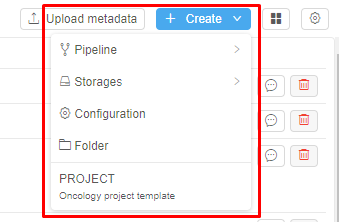
"Displays" icon
The control (3) includes options to change view of the page:
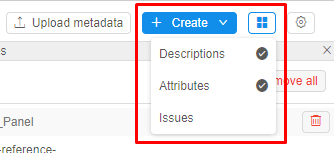
| Feature | Description |
|---|---|
| Descriptions | This feature makes visible addition description for child objects:
|
| Attributes | Attributes control opens/closes attributes pane. Folder's attributes - keys (a) and values (b) will be represented in the metadata pane on the right: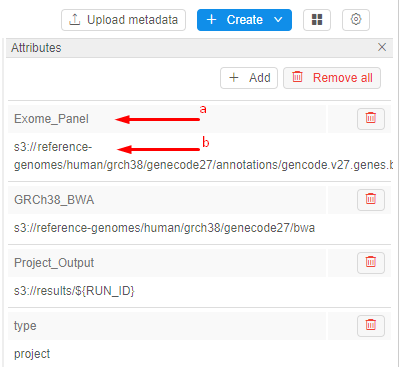 Note: If a selected folder has any defined attribute, Attributes pane is shown by default. See how to edit attributes here. |
| Issues | This feature shows/hides the issues of the current folder to discuss. To learn more see here |
"Gear" icon
There are the following features in "Gear" (4) icon:
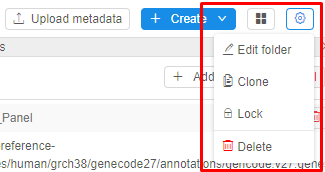
| Feature | Description |
|---|---|
| Edit folder | Rename a folder and set permissions for the folder. See 4.2. Rename folder and 13. Permissions. |
| Clone | This feature helps to copy the current folder and its child objects. See more 4.4. Clone a folder. |
| Lock/Unlock | You can save your folder and its content from changes by locking it. Learn more 4.5. Lock a folder. |
| Delete | A user can delete a folder with the Delete icon. A folder will be deleted if metadata is stored only. See 4.3. Delete Folder. |
Child objects controls
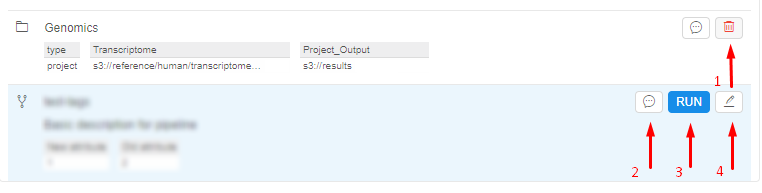
| Control | CP objects | Description |
|---|---|---|
| Delete | Folder | Delete (1) a current folder. Learn more 4.3. Delete Folder. |
| Discussion | Folder, Pipeline | This icon (2) allows to create discussion threads in child objects: you can create a topic, leave comments and address them to a specific user. To learn more see here. |
| Run | Pipeline | Allows running a pipeline from the parent folder. Click on the icon (3) and the Launch form page will be open. See 6.2. Launch a pipeline. |
| Edit | Pipeline, Data storage, Run configuration | Click this icon (4) to edit basic CP object's information: name, description, etc. |