8.1. Create and edit storage
To create a Storage in a Folder you need to have WRITE permission for that folder and the ROLE_STORAGE_MANAGER role. For more information see 13. Permissions.
You also can create Storage via CLI. See 14.3. Manage Storage via CLI.
Create object storage
- Navigate to the folder where you want to create data storage.
- Click + Create → Storage → Create new object storage.
Note: choose Add existing object storage to use an already existing cloud storage for this data storage.
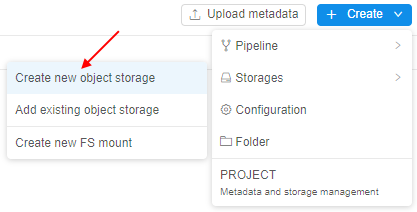
Note: how to create FS mount see here. -
Fill in the "Info" form:
- Storage path - path to access the storage (cloud storage name).
If on Data storage tab in Preferences section of system-level settings storage.object.prefix (see v.0.14 - 12.10. Manage system-level settings) is set - all new storages will be created with this prefix (e.g. "ds"):
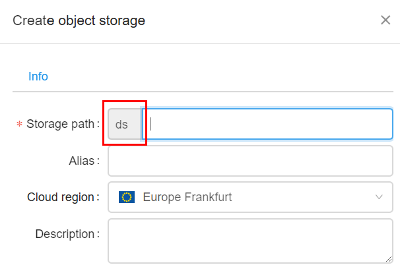
- Alias - object storage name (if not specified, it is set equal to the Storage path).
-
Cloud region - location region of a data storage. This select allows to decrease time of data movement for huge data volumes by choosing the nearest region.
Please note, if a non-default region is selected - certain CP features may be unavailable:- FS mounts usage from the another region (e.g. "EU West" region cannot use FS mounts from the "US East"). Regular storages will be still available.
- If a specific tool, used for a run, requires an on-premise license server (e.g. monolix, matlab, schrodinger, etc.) - such instances shall be run in a region, that hosts those license servers.
Also note, if a specific platform deployment has a number of Cloud Providers registered (e.g.
AWS+Azure,GCP+Azure) - in that case auxiliary Cloud Provider icons are additionally displayed, e.g.:
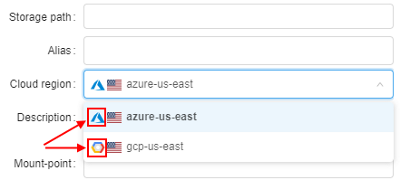
-
Description - description of the data storage and comments.
- STS duration - short-term storage support (in days). Allows to set duration of data store period in a "usual" object storage. After this period, the data will be transferred to the long-term storage.
- LTS duration - long-term storage support (in days). Allows to set duration of the data store period in a long-term storage (e.g.
S3 GlacierforAWS), where the data is transferred after the STS duration expiration. After LTS period expiration, the data will be removed permanently. Long-term storage is a secure, durable, and low-cost storage compared to a "usual" object storage, but using of such storage intends not so fast and frequently access to the data. So, long-term storages are ideal for archives where data is regularly retrieved and some of the data may be needed in minutes. - Enable versioning box - allows to enable versioning for the storage files.
- Backup duration - how long backup is stored (days). After this period expiration all backup-versions "older" than specified period will be removed. This setting is available only if versioning is enabled.
Note: If you want to store data permanently, leave fields empty. - Mount-point - specific mount-point.
- Mount options - specific mount options.
- Enable sharing box - allows to share storage content with other users (see here).
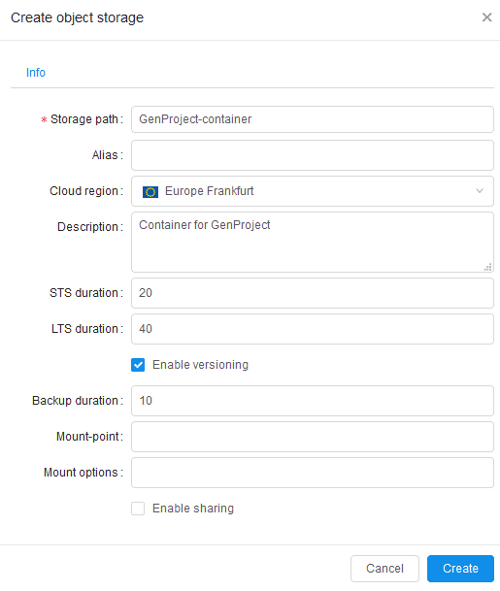
- Click "Create" button.
- Storage path - path to access the storage (cloud storage name).
Edit storage
You also can edit Storage via CLI. See 14.3. Manage Storage via CLI.
You may change Alias, Description, STS and LTS duration, Mount-point and Mount options. Example:
- Select storage.
- Click
 icon.
icon. - Change number of days in STS and LTS duration fields.
If you want to store data permanently, leave fields empty.
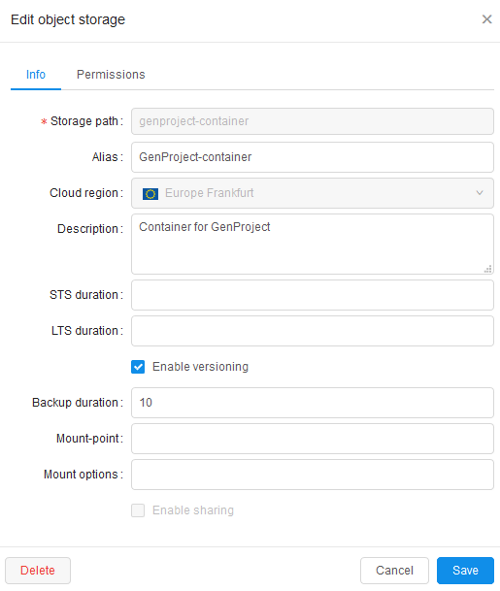
- Click "Save" button.