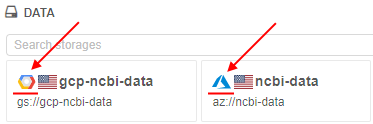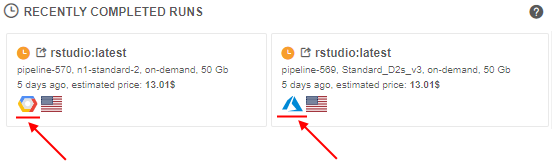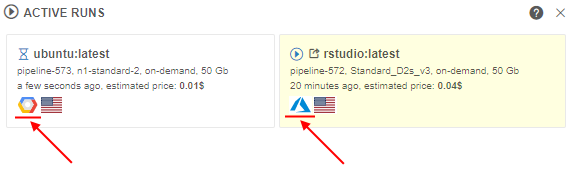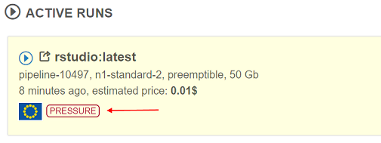18. Home page
Home page widgets
Activities
This widget lists recent comments/issues/posts that occured for the items that you own (e.g. models, pipelines, projects, folders, etc.).
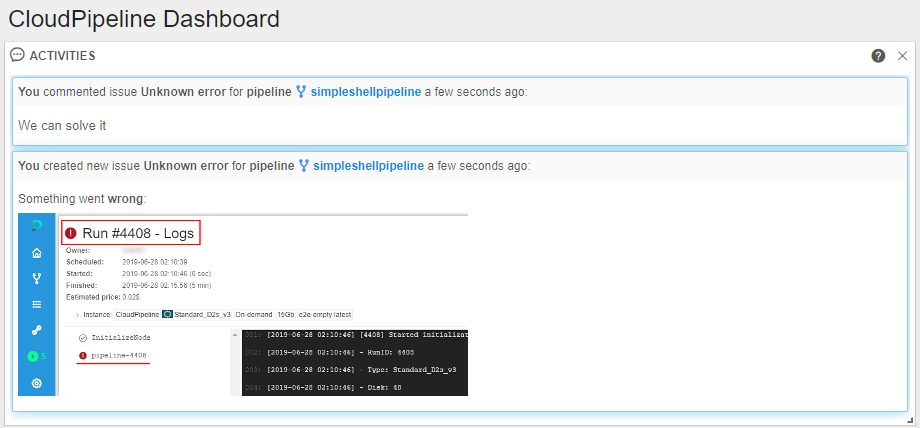
Data
List of the data storages that are available to you for READ/WRITE operations. These data storages are available from the Platform GUI. Click an item to navigate to the data storage contents.
Note: personal Data storages (i.e. a user is an OWNER of this Storage) will be shown on top, WRITE - second priority, READ - third priority.
Note: data storages are tagged with the Cloud Region flag to visually distinguish storage locations.
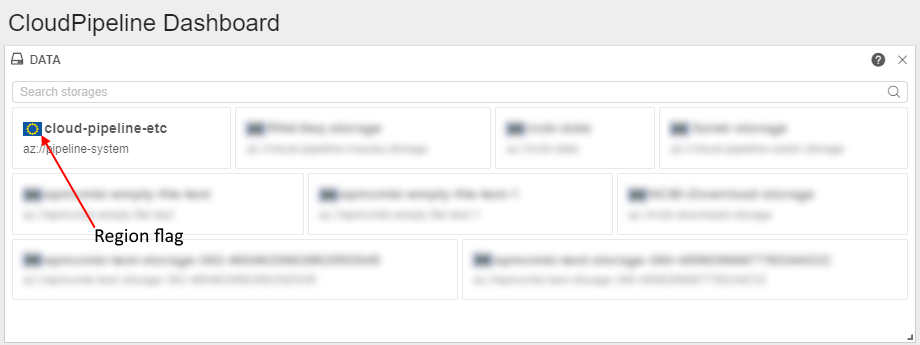
Note: if a specific platform deployment has a number of Cloud Providers registered (e.g.
AWS+Azure,GCP+Azure) - corresponding auxiliary Cloud Provider icons are additionally displayed, e.g.:
Notifications
List of system-wide notifications from administrators posted. These are the same notifications as shown at a login time in the top right corner of the main page.
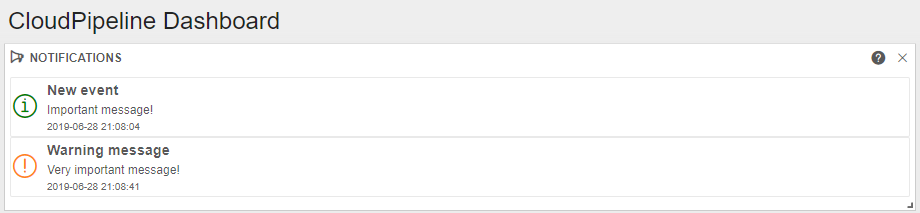
Tools
Tools/Compute stacks/Docker images that are added in your PERSONAL repository or available to your group. To run a Tool - please use a RUN button that appears when hovering an item with a mouse. Use a search bar to find tools that are shared by other users and groups. To get a full list of available stacks - please use the Tools menu item in the left toolbar.
Note: group-level Tools will be shown on the top of the Tools list.
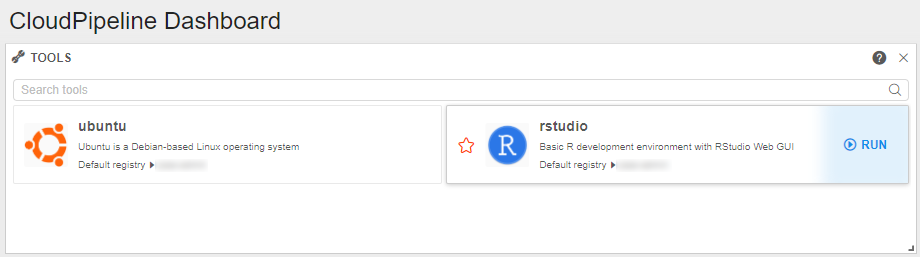
Pipelines
Pipelines that are available to you for READ/WRITE operations. This is the same list, as available in the Library hierarchy.
Pipeline can be run right from this widget using a RUN button that appears when hovering an item with a mouse.
Press the HISTORY control to view runs history of a chosen pipeline.
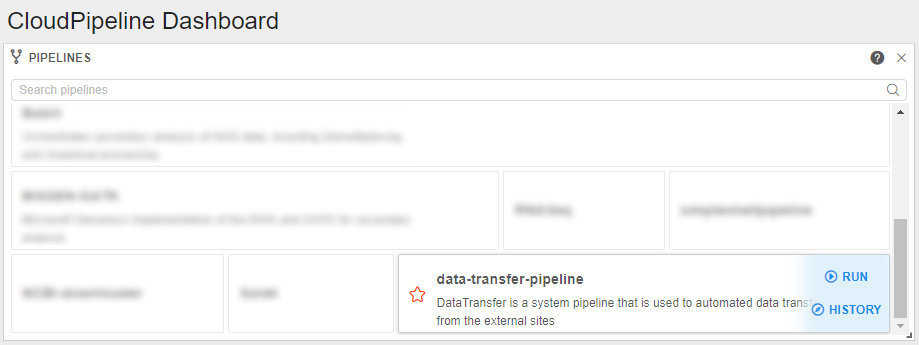
Projects
Projects that are available to you. This is the same list, as available in the Library hierarchy. Projects could be opened from this widget.
Press the HISTORY control to view runs history of a chosen Project.
Press the DATA STORAGE control to open a data storage included into a chosen Project.
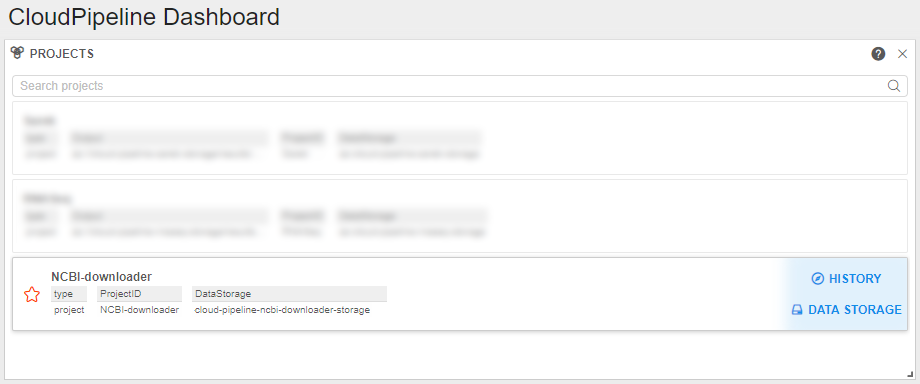
Recently completed runs
This widget lists your runs that were recently completed. Click a corresponding entry in this widget to navigate to the run details/logs page.
Use the Rerun control to rerun selected item.
Note: completed runs are tagged with the Cloud Region flag to visually distinguish compute instance locations.
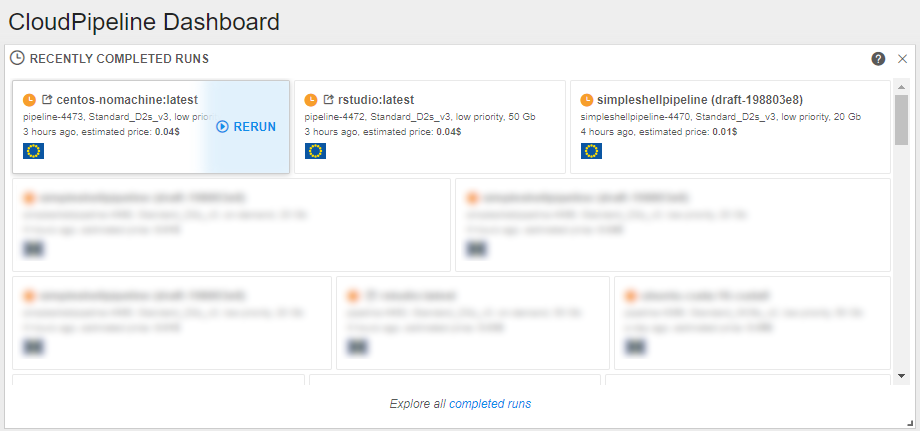
Note: if a specific platform deployment has a number of Cloud Providers registered (e.g.
AWS+Azure,GCP+Azure) - corresponding auxiliary Cloud Provider icons are additionally displayed, e.g.:
Help tooltips are provided when hovering a run state icon, e.g.:
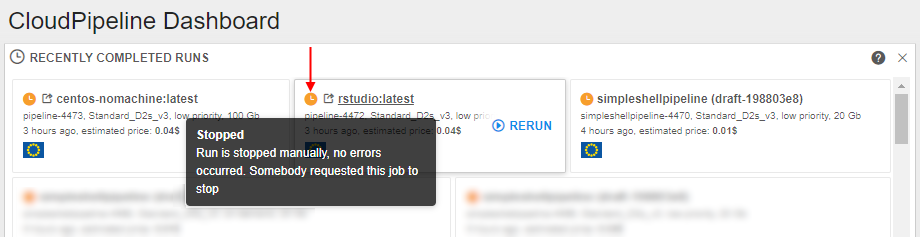
Active runs
List of the jobs/tools that are currently in RUNNING or PAUSED state with some information about instance, elapsed time and estimated price, that is calculated based on the run duration and instance type. If this list is empty - start a new run from the Tools or Pipelines widgets. Hover a run item to view a list of available action.
Use STOP/PAUSE/RESUME/TERMINATE actions to change the state of the run, use OPEN to navigate to the GUI of the interactive job or use SSH to open SSH session over the running container. Select the LINKS button to view/navigate the run input/output parameters. Click a run item to navigate to the details and logs page.
Note: active runs are tagged with the Cloud Region flag to visually distinguish compute instance locations.
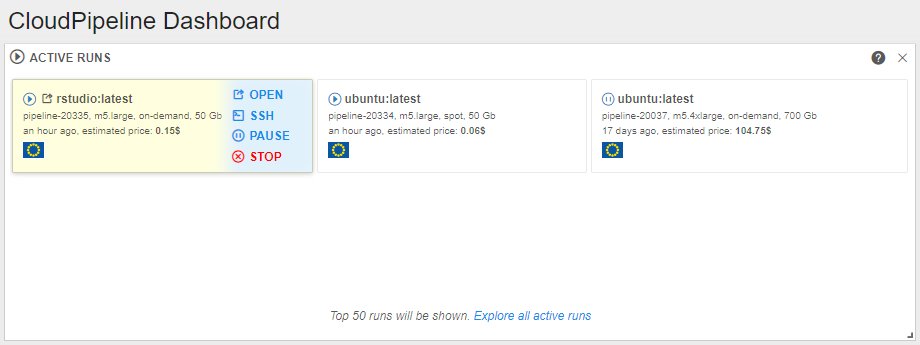
Only top 50 active runs will be shown, if more than 50 jobs/tools are running - use Explore all active runs link.
Note: if a specific platform deployment has a number of Cloud Providers registered (e.g.
AWS+Azure,GCP+Azure) - corresponding auxiliary Cloud Provider icons are additionally displayed, e.g.:
Note: if specific run CPU/Memory/Disk consumption is lower or higher specified in the configurations values, the IDLE or PRESSURE labels will be displayed respectively:
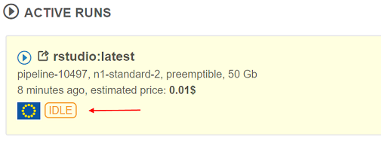
Help tooltips are provided when hovering a run state icon, e.g.:
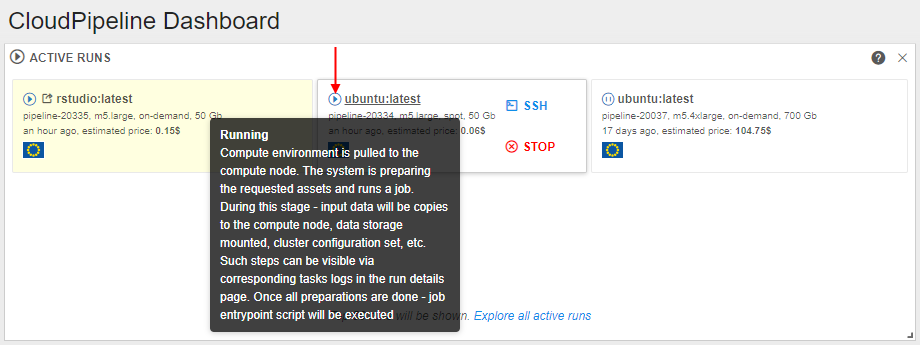
Services
This widget lists direct links to the Interactive services, that are exposed by the launched Tools. Compared to the ACTIVE RUNS widget - this one does NOT show all the active jobs/tools, only links to the web/desktop GUI. If this list is empty - start a new run of an interactive compute stack from the Tools widget. Click an item within this widget to navigate to the corresponding service.
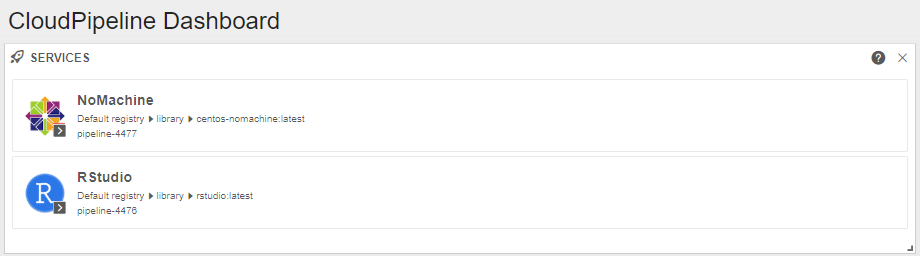
Adjust Home page view
Dashboard view can be adjusted by clicking the Configure button.
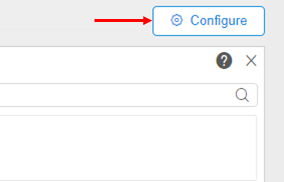
In the opened window a user can adjust view of the Home tab by selecting widgets. Selected items will be displayed after you click OK:
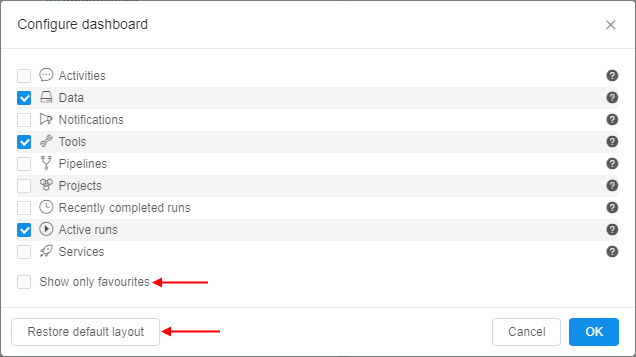
- Show only favourites checkbox allows to restrict displaying items in selected widgets and show only ones ticked by favourite mark ("star" icon in the left side of the items -
 ).
).
This feature works only for DATA, PIPELINES, PROJECTS and TOOLS widgets. - Restore default layout control is used to restore default tab configuration.
Also, user can remove widgets by clicking the "Delete" icon  on them.
on them.
Start a Run from the Home tab
User shall have EXECUTE rights to run selected Tool/pipeline.
Although Runs can be started from the Tools or Library tabs respectively (see 10.5. Launch a Tool and 6.2. Launch a pipeline), we can start them from the Home tab as well.
In the example below we will start a Run from the Tools widget of the Home tab:
- Navigate to the Home tab.
- Select a Tool in the Tools widget.
- Click Run.
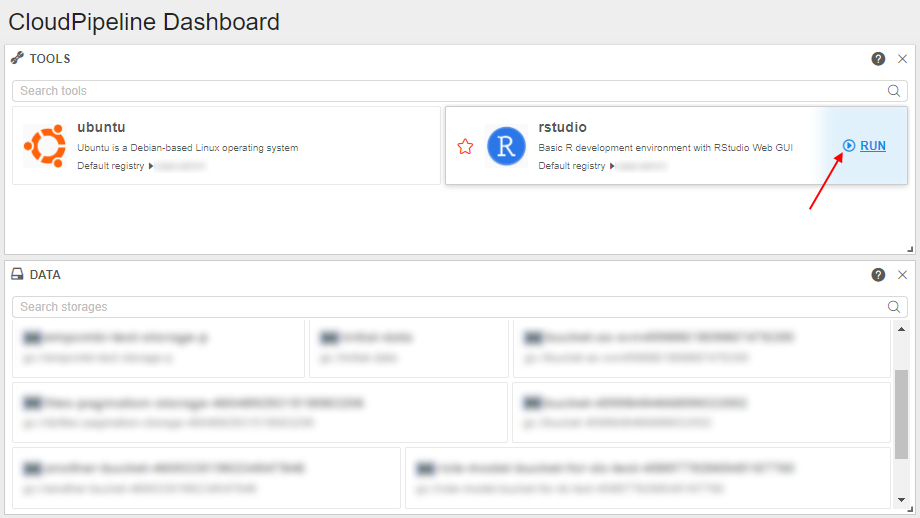
- Run a Tool with custom settings with Run custom control or run them with default settings with Run button.
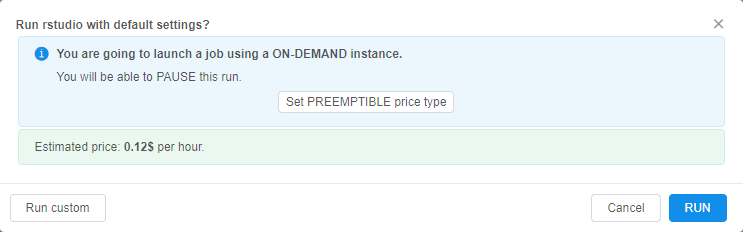
Note: Active runs with endpoints are highlighted in yellow. They expose the Open button that shows endpoints. Clicking them will navigate you to the endpoint URL:

Note: all widgets that display Runs show input/output links via LINKS control. Clicking a link will navigate you to the appropriate Data Storage.