16. Issues
Issues is a great tool to share results with other users or get feedback. It allows keeping the discussion in one place - traceable and linked to specific data.
The feature is available for:
- Folders, including Projects
- Pipelines
- Tools.
Open an issue
To open an issue, a user shall have READ permissions for a discussed object. For more information see 13. Permissions.
To open an issue the following steps shall be performed:
- Navigate to the object you want to discuss and click
 icon → Issues.
icon → Issues.
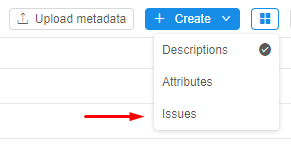
Note: the second way is to navigate to a folder that contains the object you want to discuss and click icon in the desired object's line.
icon in the desired object's line.
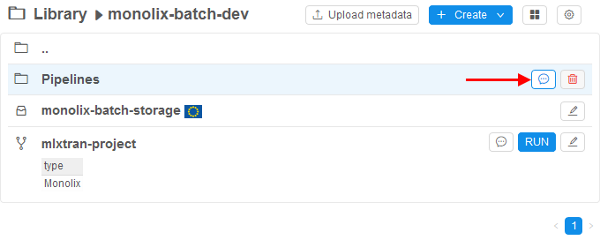
- The Issues pane will be opened.
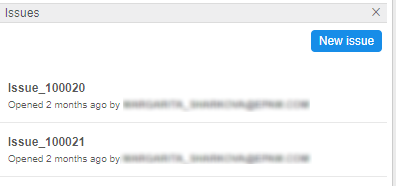
- Click
 button to create a new issue.
button to create a new issue. - Fill up the open form:
- Title (e.g. new issue),
- Description (e.g. error). Description supports MARKDOWN formatting, thus you can write your text in the Write tab with special symbols and then preview it in the Preview tab.
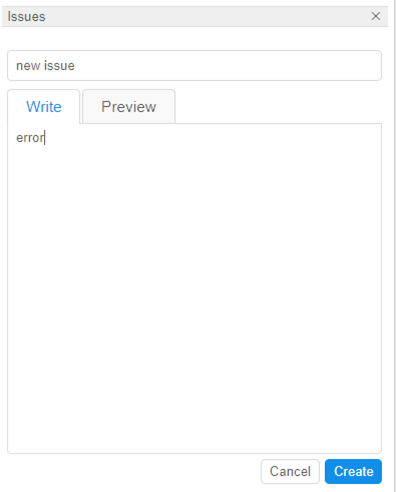
Note: you can address your topic to a specific user if you put@symbol and start to write username. The system will suggest you choose from the list. After you save your topic, the user will receive e-mail notification.
- When you finish, press the Create button - the topic will be created. You'll see topic title, the author and how much time past since the topic was created.
- You can click on it to open and see description. If you want to go back to the list of all discussions, click
 .
.
Change an issue title
To edit an issue title a user shall be OWNER of the discussion. For more information see 13. Permissions.
To change an issue title the following steps shall be performed:
- Navigate to the issue which title you want to change and open it.
- Click the issue title - the Title field will be open for editing.

- Enter new title and click out of the field.
- The new title will be saved.
Leave a comment
To leave a comment a user shall have READ permissions for a discussioned object. For more information see 13. Permissions.
To leave a comment on an issue the following steps shall be performed:
- Navigate to the object you want to discuss and click
 icon → Issues.
icon → Issues.
Note: the second way is to navigate to a folder that contains the object you want to discuss and click icon in the desired object's line.
icon in the desired object's line. - The Issues pane will be opened.
- Click on an issue you interested in.
- Fill up the Comment form. Comment supports MARKDOWN formatting, thus you can write your text in the Write tab with special symbols and then preview it in the Preview tab.
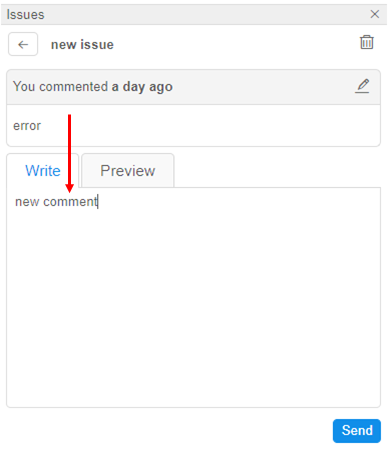
Note: you can address your comment to a specific user if you put@symbol and start to write username. The system will suggest you choose from the list. After you save your comment, the user will receive an e-mail notification.
Note: you can also drag and drop pictures here, so that everyone can see the issue more clearly:
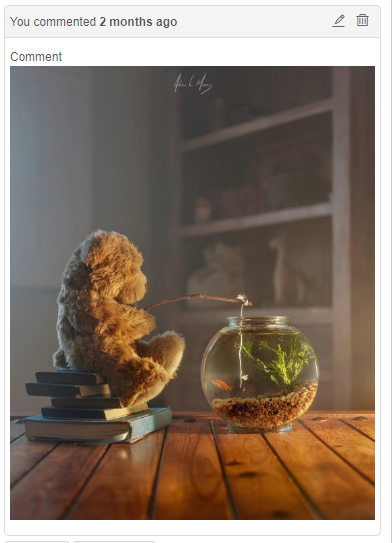
- When you finish, press the Send button - the comment will be created. You'll see your comment, the author and how much time past since the comment was created.
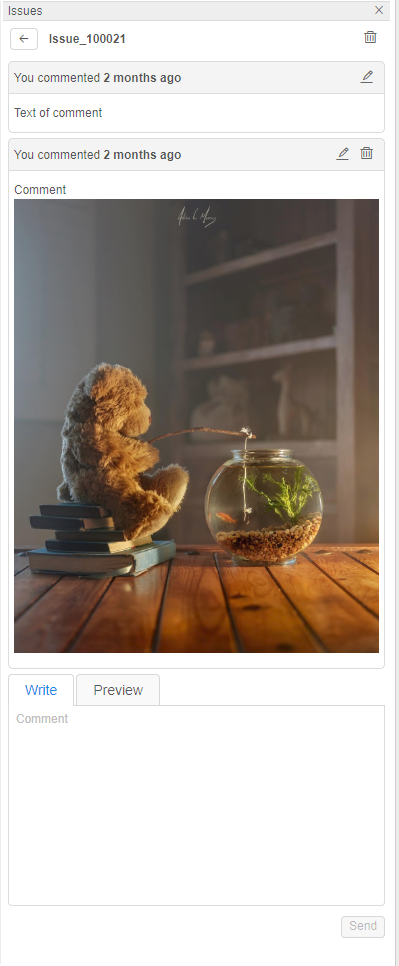
Edit a comment
To edit a comment a user shall be OWNER of the comment. For more information see 13. Permissions.
Note: to edit a topic description the same steps should be performed.
To edit a comment the following steps shall be performed:
- Navigate to the comment you want to edit.
- Press
 icon - the editing form will be shown.
icon - the editing form will be shown. - Change your comment and click
 to save your changes.
to save your changes.
Note: won't be available until you change something.
won't be available until you change something.
Note: if you change your mind and want to leave your comment as is, click .
. - The changes will be saved.
Delete a comment
To delete a comment a user shall be OWNER of the comment. For more information see 13. Permissions.
To delete a comment the following steps shall be performed:
- Navigate to the comment you want to delete.
- Click
 icon.
icon.
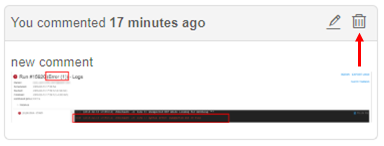
- Confirm your action in the dialog window.
- The comment is deleted.
Delete an issue
To delete an issue a user shall be OWNER of the issue. For more information see 13. Permissions.
To delete an issue the following steps shall be performed:
- Navigate to the issue you want to delete and open it.
- Click
 icon.
icon.
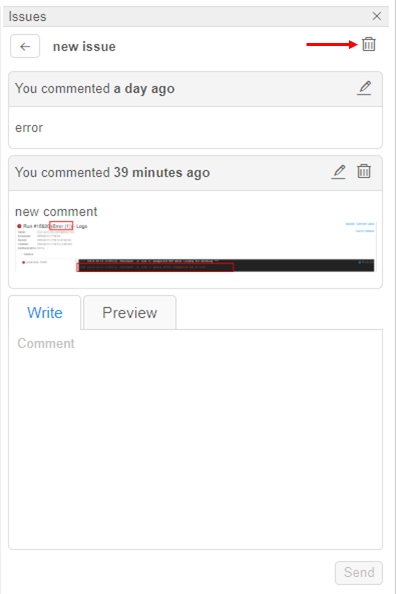
- Confirm your action in the dialog window.
- The issue is deleted.