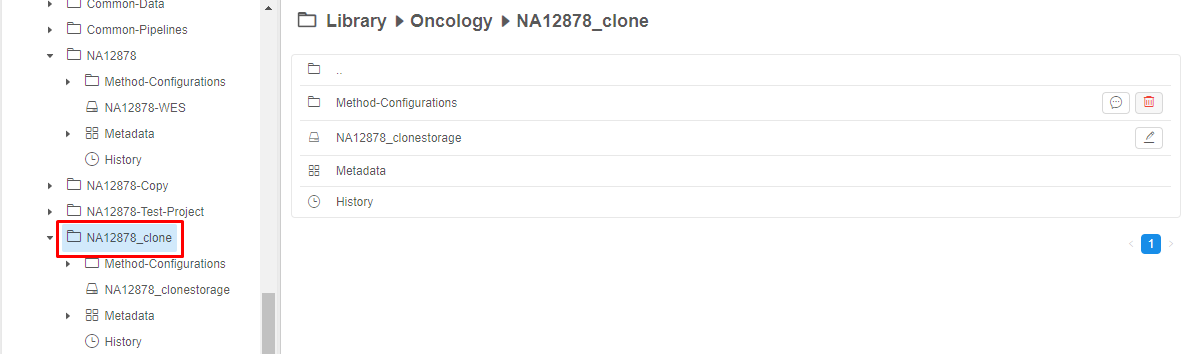4.4. Clone a folder
This feature allows a user to clone any folder to a specific destination: to user's personal folder, or user's project. It would be helpful to create a new project way faster due to copying metadata, configurations, storages from another project.
To copy a folder, you need READ permissions for the copied folder and WRITE permissions for a folder selected as a destination.
For more information see 13. Permissions.
Note: learn more about metadata here.
To clone a folder, the following steps shall be performed:
- Navigate to the desired folder page.
- Click
 icon and choose "Clone" menu item.
icon and choose "Clone" menu item.
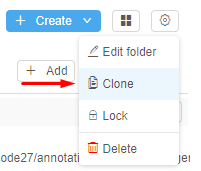
- The "Select destination folder" will pop-up.
Note: The pop-up window will be open with parent folder of a copied folder as a default destination.
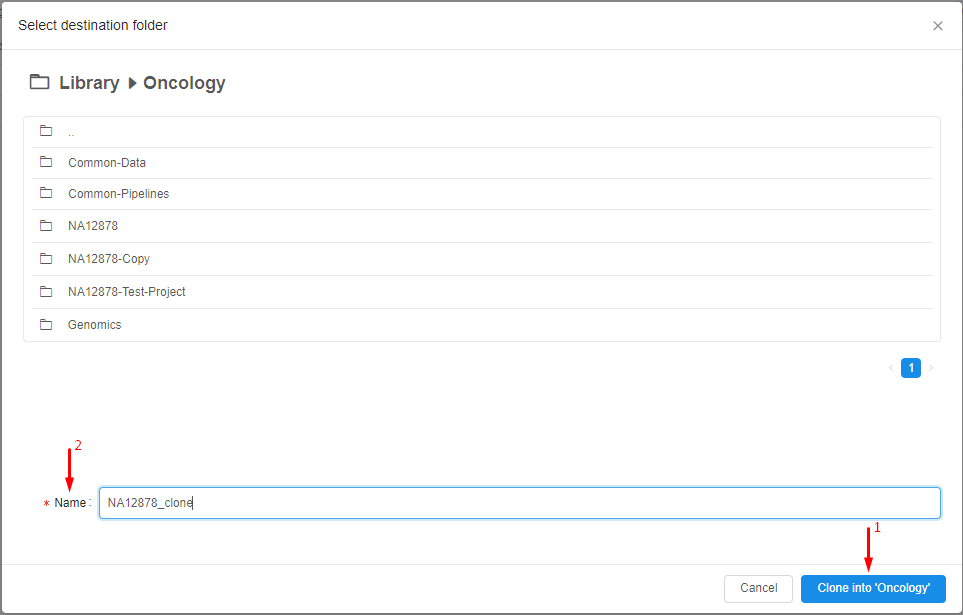
- Choose the destination if it needed by classical navigation actions.
Note: The "Clone" button (1) displays which destination is selected at the moment. - Name the new clone of the folder (2).
Note: The name shall not break the uniqueness principal: there shouldn't be two folders with the same name in one destination. - Click "Clone" button - and the folder will be cloned. The page of the clone of the folder will be open automatically. All child of the copied folder will be copied.
Note: The exception is pipelines. Pipelines won't be copied as far as it may cause the collision.
Note: The storages are copied by creating a new empty one with a unique name and path. No file will be copied from a copied storage to a new one.